IFTTT or ‘If This Then That’ is a web service that automates various internet tasks using triggers and actions. It aggregates many web apps into one place and can then execute actions given a specific set of criteria. IFTTT makes the web both scrumptious and ridiculously powerful, and I am going to show you how to brew up some deliciously useful recipes, as well as highlight some awesome IFTTT tasks that others have already created.
Sounds complicated? It ain’t. Let’s jump in by depicting some terminology.
The Terms:
(You can skip this section.)
Channels > Channels are the basic building blocks of IFTTT. Each Channel has its own Triggers and Actions. Some example Channels are:
Triggers > The this part of a Recipe is a Trigger. Some example Triggers are ‘I’m tagged in a photo on Facebook’ or ‘I check in on Foursquare.’
Actions > The that part of a Recipe is an Action. Some example Actions are ‘Send me a text message’ or ‘Create a status message on Facebook.’
Ingredients > Pieces of data from a Trigger are called Ingredients. For example, the Ingredients of an Email Trigger could be: subject, body, attachment, received date, and the sender’s address.
Recipes > Recipes are a combination of a Trigger and an Action from your active Channels. Personal Recipes look like this:
Alright, enough theoretical dose. Let me show you how to use it.
Get Into Action:
If you’re an Instagrammer then you must have been wondering this in a while: ‘How do I download/save these awesome photos?’ Sadly, there isn’t an esoteric way to attain it. (Unless you have rooted phone and Xposed framework.)
But now that we have IFTTT with us, we’ll use a recipe, ‘When you like a photo on Instagram then it will save the photo on Google Drive’.
- Go to IFTTT.com and create an account, log in.
- Visit http://goo.gl/n0wGZD. You’ll see,
- Hit activate and authorize services for both the channels.
- Now this button is waiting for you,
Mission accomplished! The next best thing to do is, download Google Drive for PC from: here and set it up to your computing machine. This will synchronize Google Drive to your computer. Here’s what my collection of Instagram photos looks like:
This is not the end however. You could use IFTTT to do a lot more of smart work on behalf of your quintessential mind. There’s no scarcity of channels and triggers. I’d like to share some of my automation recipes.
- All your tweets in a Google Spreadsheet
- Congratulate your LinkedIn contacts automatically for their new jobs
- Rain tomorrow? Get an Android Notification
- Add a random Wikipedia article to Pocket every day to cultivate knowledge
So, start automating your life now!
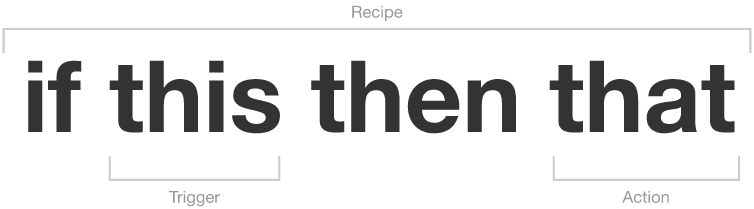
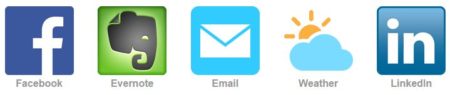
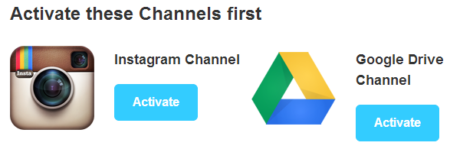
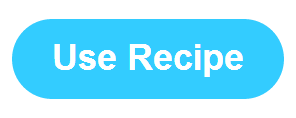
Leave a Reply